From the same member
AI Video EDITING with Photoshop AI : A Beginner's Guide
Posted by admin
AI Video EDITING with Photoshop AI : A Beginner's Guide. Want to learn how to edit or manipulate your videos using AI in just 3 minutes? In this tutorial, I'll show you how to do it with Adobe Photoshop AI. It's super easy, even a beginner can do it! So let's get started! #aivideoediting #photoshopAI #ai #artificialintelligence #aitools #aivideoeditor
Adobe Photoshop AI : https://www.adobe.com/products/photoshop.html
My AI Avatar Generator : https://heygen.com/?sid=rewardful&via=free
My YouTube SEO Tool : https://vidiq.com/aitoolsarena
Video Elements : https://1.envato.market/c/2663120/298927/4662
Wondershare Filmora Free Trial : https://bit.ly/try-filmora
FREE Canva Pro 30 Days Trial : https://partner.canva.com/NKB9B7
AI Video EDITING Tutorial for BEGINNERS : https://youtu.be/adHo5G2GjcE
To follow this tutorial, you need the latest version of Photoshop. You can download it from the link provided in the video description. Download and open the installation file, then follow all installation instructions. After the installation process is complete, open Photoshop and import the video you want to edit. Select the video group layer in the layer panel. From the toolbox menu, choose the Lasso tool and make a selection on the video where you want to add the AI object. Click the "Generative Fill" button and describe the object you want to generate, then press Enter. Photoshop AI will provide you with three options. If you are not satisfied, click the "Generate" button to regenerate new AI objects. Choose the best result you like. After selecting the AI-generated object, Photoshop will automatically create a new layer for the selected object. Repeat these steps for any other objects you want to add to your video.
After all objects are generated, go to the timeline section. Ensure that all AI-generated object layers are visible throughout the entire video by adjusting their length to match the original video length. Once everything is set, click the option menu and select the "Render Video" option. Set your file name and make necessary changes to video and file settings. Click the "Render" button to start rendering your final video.
Affiliate Disclaimer: I may receive commissions for purchases made through links in my posts and videos. This helps me to continue creating free content for you. However, I only recommend products and services that I believe in and that I think will be helpful to my readers and viewers. Thank you!
Posted
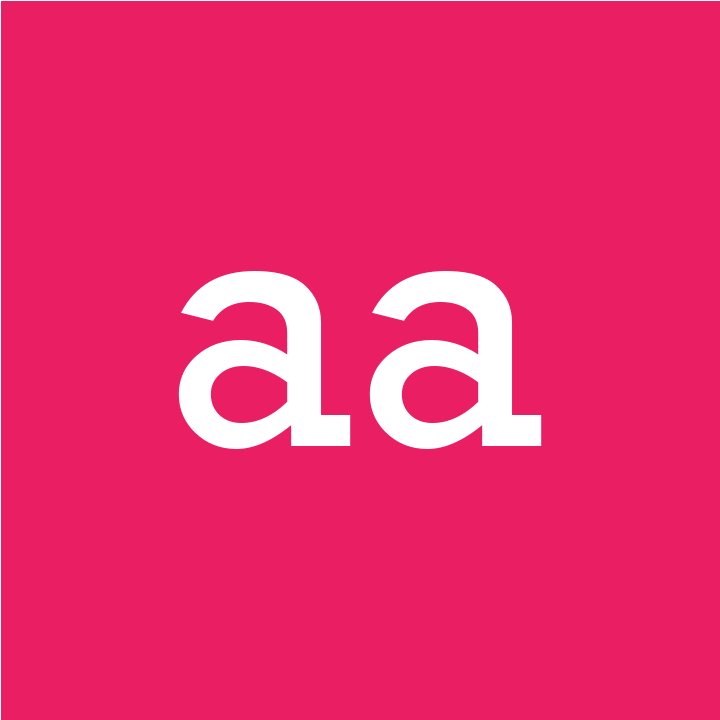












Share this page with your family and friends.